Google recently gave business owners a new way to stand out in search, called Google Justifications. These small bits of text accompanied by an icon are displayed on the map pack results and on Google Maps. That little bit of extra bling gives give the user a reason (or justification) why that listing is being shown to you. Basically, justifications justify why the listing is being displayed.
Now that you know what justifications are, it’s a good idea to review your Google My Business listing and see if you’re positioned to take advantage of Google Justifications. However, it is not simply a matter of checking a check box. According to Luc Durand of Ranking Academy, most of your success with Google Justifications can be indirectly controlled. At this time there are seven types of Google Justifications available. Here’s how they work:
1. Reviews
In order for your listing to display review justifications, you’ll need to have Google reviews. You’ll have even more success when your reviews contain keywords about the products or services you provide. Review justifications appear next to the snippet with a blue icon of a person.
2. Website mentions
Your GMB listing will display website mentions if Google finds the term that the user is searching for on your site. Website mentions are accompanied by an icon of a globe, indicating website. Make sure that you create content that specifically mentions the products or services you are targeting.
3. Post Justification
Post justifications are snippets of text from your Google My Business listing. I see very few businesses that post on Google, but this is a good reason to start. Google takes post justifications from posts that are less than 60 days old – another reason to post on GMB regularly! Post justifications show up with an icon of an exclamation point inside a circle.
4. Provides Justification
Provides justifications come from the Services section of your GMB listing. If you’re a service business, you should have this completed on your site. Provides justifications show up with a checkmark in a circle.
5. Menu Highlight
Menu highlights come from the menu section of your Google My Business listing or from the photos that users post on your GMB profile. They are accompanied by a knife and fork icon or a menu icon. Keep your menu up-to-date, and even play around with the menu item descriptions to see if that helps you in search results. Also, encourage customers to review their meals and post photos on your Google page.
6. In Stock
The in stock icon tells the user that your store carries what they’re looking for. How does this work? Google uses Pointy from Google technology. It connects to your point of sale system and automatically adds your in-store inventory to your Google My Business profile and to a Pointy page for your store. The in stock icon is a checkmark inside a circle.
7. Sold Here
Finally, the sold here icon is a shopping bag. The sold here information may come from your web site, reviews, and user feedback. User feedback happens when you respond to Google’s “Know this place?” prompts. You then provide details about parking, what the store sells, or whether it’s good for kids, etc. Make sure your web site has plenty of keywords of items you sell, and encourage users to leave reviews that use your chosen keywords.
All businesses can benefit from using Google Justifications. Using one or more of them can help you rank higher on local search. If you’re a retail business, a service business, or a restaurant, use these categories to help people notice your business online!
If you need help improving your search results, managing your social media accounts, or suggestions to implementing the ideas presented here, get in touch! We’d love to help.